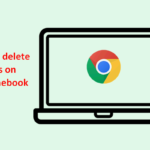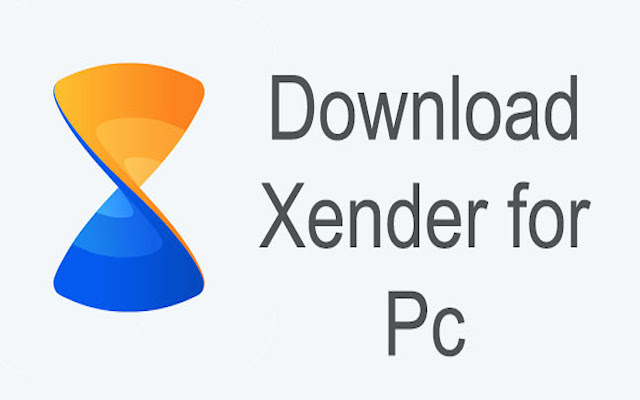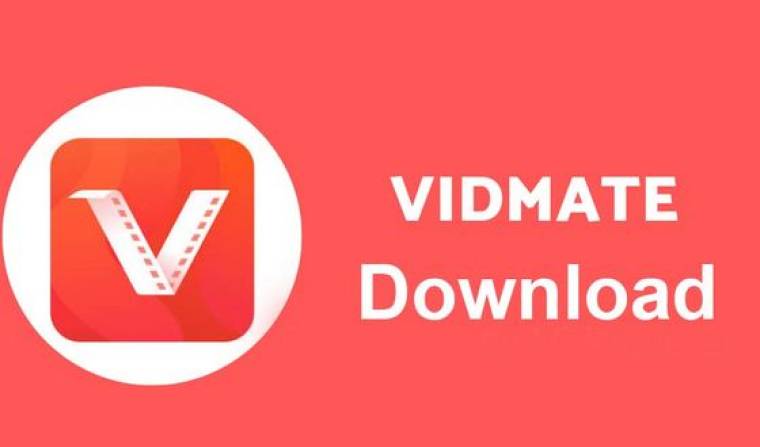Xender Apk: How to install and Download for PC. Xender is a great tool for sharing files from one device to any other device. One of the main reasons many people like downloading this app is because it’s completely free and easy to use, whether you need to share photos, videos or an entire photo album with your friends.
Xender has over a billion users around the world who have seen great results when using it. Plus in addition to messaging people without having to spend money, due to its versatility, you can also download it on both your smartphone and your PC as well!
We will also highlight some of the top features of this application and give you a quick tutorial on how to use Xender for PC. But before that, let’s talk about what it is to understand the topic better. So here we go.
What Is Xender?
Well, Xender is a top choice for cross-platform file-sharing. This universal application supports all major types of media files from photos to music. It’s faster and easier than other methods, taking just seconds to transfer big files across devices.
Xender can be installed on Windows computers, Android and iPhone /iPad/iTouch mobile devices but it doesn’t have a dedicated version for Mac computers yet.
With the help of Xender, you will be able to connect two computers through a wireless network and exchange files without using any LAN connection. Also, Xender can be connected to your Android or iPhone. So if you want to exchange files between your computer and smartphone, you will be able to do so without using any USB cables.
Xender is also completely free to use and has several features that make sharing easier for everyone. You can connect with nearby devices and send them a request for connection, connect to a device that has already sent you one or start sending files directly from your PC or laptop.
So, you’ve heard about the new Xender for PC version! Let’s get started. There are two ways to download Xender for PC. The first way is the brand new method and the second way is by using a virtual machine.
If you want to learn how to download Xender using a virtual machine, read on. We will also tell you what a virtual machine is after we tell you how to install Xender for PC on a Windows computer which runs in your virtual machine software.
Download Xender for PC
How to Download Xender for PC/Laptop: New Method
Download Xender
First of all, you want to go to the Xender website and download the app. To do so, click the link that reads “Download Xender,” which is linked in the red box. The Download button will be located near the top right side of your browser:
Run installer
Once the download process is done, simply double click on the .exe file. There will be a popup menu which will allow you to click Run. Simply click yes when it asks you “Do you want to allow”, and then you can accept the license agreement. After all of this is complete, follow all of the onscreen prompts until installation is finished.

You’re all set to use Xender
Enjoy your Xender. [square brackets meant to show place where buttons had to be moved]
Update: Microsoft recently removed the app from their Windows 8 store, so you have to download it the old-fashioned way.
So these are the steps which you need to follow in order to download and install Xender for PC. Now let us move on to the next step, where we will mention the old method of installing Xender for PC. Here we go:
How to Download Xender for Windows PC/Laptop: Old Method
First Android-based application programming interface (API) that is used for virtualization when a real device isn’t available. It should be noted that there are several Android-based application programming interfaces available such as BlueStacks and AmiDuos.
In general, it would be more appropriate to use BlueStacks because it has received a lot of attention as people have used it in the past and found it to be very user friendly. Additionally, most virtual machines on PC platforms run with Windows – but your emulator will allow you to run everything you need on a Mac.
Sometimes downloading apps can be tricky. You have to prepare your device by finding the space on it where you want this new app to live and then you have to download an application that helps manage downloading other applications and then install said application. Then, provided you still have space on your device of course, you can use said application to simply download the software for your program.
To begin installing the Xender app, you need to first download and install the app from the Play Store. Before installing it, make sure you’ve already got Google Play up and running on your computer. Then, download and install Bluestacks for PC once you’ve confirmed your computer is compatible with it.
Once Bluestacks is installed, double-click on its icon to launch it. Next, go through the general guidelines of Bluestacks by clicking “Next” a few times as prompted or when prompted via a notification. Right after following these onscreen instructions, locate the Google Play Store. You can do this by either typing in “Google Play Store” into the search bar in the top-left corner or going .
After all this has been accomplished, it’s time to open up Xender on your Android device (which can be connected via USB). From thereon out follow all of our instructions as you would when using any Android device!