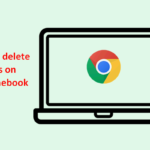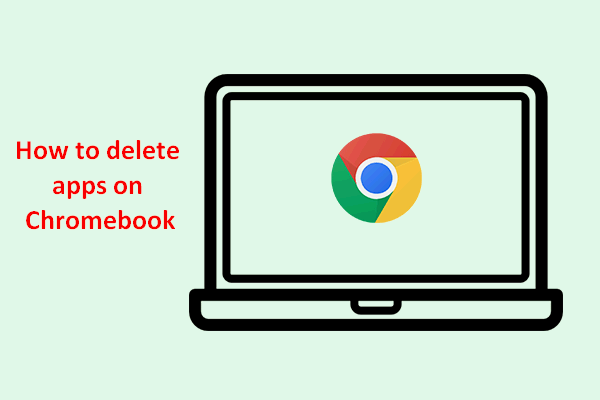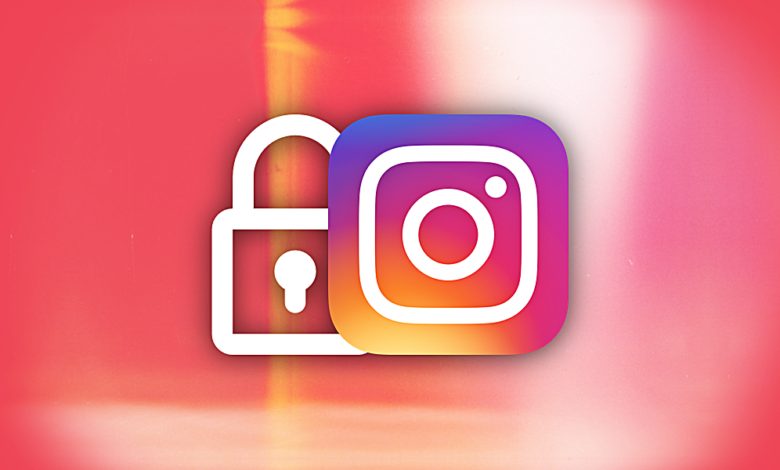How to Pair Beats Headphones? You will learn how to pair your Beats headphones with an iPhone, Android phone, Mac, or gaming console. Learn how to connect your Beats headphones to your device easily and quickly by following the detailed instructions and troubleshooting tips provided. Discover how to enjoy high-performance, stylish audio products.”
What are Beats Headphones?
Founded by Dr. Dre and Jimmy Iovine in 2006, Beats is a brand of headphones, earbuds, and speakers. Known for its stylish, high-performance audio products that have a bass-forward signature, the company is known for its stylish and high-performance audio products.
Popular among music listeners, Beats headphones are commonly used to listen to hip-hop, pop, and electronic dance music. After Apple Inc. acquired Beats in 2014, the company was renamed Beats.
How to Pair Beats Headphones?
The following are the instructions for pairing Beats Headphones with a variety of devices:
Steps to Pair Beats Headphones with an iPhone:
- You must place your Beats headphones into pairing mode by holding down the power button until you see an LED flash.
- You can turn on Bluetooth by opening the Settings app on your iPhone and selecting “Bluetooth”.
- The Beats headphones should appear in the list of available Bluetooth devices once they have been set up and are in pairing mode. The pairing process can be initiated by tapping on them.
- The code will appear on your Beats headphones if a code is required.
- Once the pairing process has been completed, your Beats headphones will be ready to be used once they have been connected to your iPhone.
Steps to Pair Beats Headphones with an Android Phone:
- You can pair your Beats headphones by pressing and holding the power button until the LED light flashes.
- The Bluetooth logo can be found by swiping down from the center of your Android home screen.
- You should make sure that Bluetooth is turned on and that your phone is in discovery mode before you proceed.
- After you have paired your Beats headphones, they will appear in the list of available Bluetooth devices. Tap on them to initiate pairing.
- Your Beats headphones should contain a code that you should enter if one is required.
- After the pairing process has been completed, you should be able to use your Beats headphones on your Android phone.
Steps to Pair Beats Headphones with a Mac:
- You can pair your Beats headphones by pressing and holding the power button until the LED light flashes.
- Select Bluetooth Preferences from your desktop by clicking on the Bluetooth logo.
- If you have not already done so, please turn on Bluetooth on your Mac. There should be a device tab under which you can discover your Beats. You will find the Connect button beside the Beats headphones that you wish to pair.
- When you have successfully paired your Beats with your Mac, your Beats should indicate “connected.”.
Steps to Pair Beats Headphones with a Gaming Console:
- To pair your Beats headphones, you must press and hold the power button on your headphones until the LED light begins to flash.
- The setting for Bluetooth devices can be found in the “Bluetooth Devices” section of the settings menu for most gaming consoles.
- You will be able to find your Beats headphones in the list of available Bluetooth devices as soon as your Beats headphones are in pairing mode. Click on them to begin the pairing process.
- If a code is required, enter the code that appears on your Beats headphones.
- If you have completed the pairing process successfully, you should now be able to use your Beats headphones on your gaming console.
Troubleshooting Tips:
Below are some tips that may help you if you are having difficulty pairing your Beats headphones with your device:
- Make sure your Beats headphones are in pairing mode: You will not be able to find your headphones in your device’s Bluetooth device list if your headphones are not in pairing mode.
- Check the battery level: If your Beats headphones do not have enough battery power to complete the pairing process, ensure that the batteries are charged.
- Reset your Beats headphones: If you are still experiencing problems, you may want to consider resetting your Beats headphones. You can accomplish this by pressing and holding the power button for 10 seconds until the LED light begins to flash rapidly.
- Check for firmware updates: Check to see if you have the latest firmware installed on your Beats headphones if they are still not connecting.
Conclusion:
The process of pairing your Beats headphones with a device is straightforward and can be accomplished in a matter of minutes.
The process is similar and straightforward regardless of whether you are using an iPhone, Android phone, laptop, or gaming console.
Whenever you encounter problems, make sure that your headphones are in pairing mode, check the battery level, reset your headphones, and ensure that the firmware has been updated. It will not take you long to become accustomed to your Beats headphones with the help of these tips.